Connect a device to Macro Deck 2

Step 1
Make sure, your devices are in the same network. Open https://web.macrodeck.org on the device you want to use as the Macro Deck input device. E.g. smartphone, tablet or any other touchscreen device with an up-to-date internet browser.
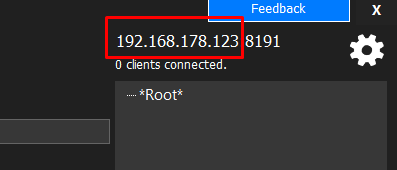
Step 2
Open Macro Deck on your computer and look for the ip address on the upper right corner. Note: the ip address is the part before the ":". The part after the ":" is the port. If you changed the port in the settings or in the initial setup, you need to change this in the client too.
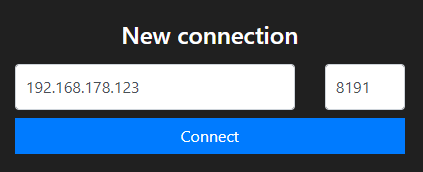
Step 3
In the client, type in the ip address into the "Hostname" field. If you changed the port, you have to change it too in the client. Once you're done, click on "Connect" to connect the client to Macro Deck.

Step 4
The client will now wait until you allow the connection.
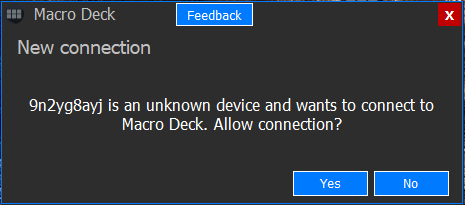
Step 5
On your computer a window will pop up and ask you, if you want to accept the connection. Click on "Yes" to accept the connection.
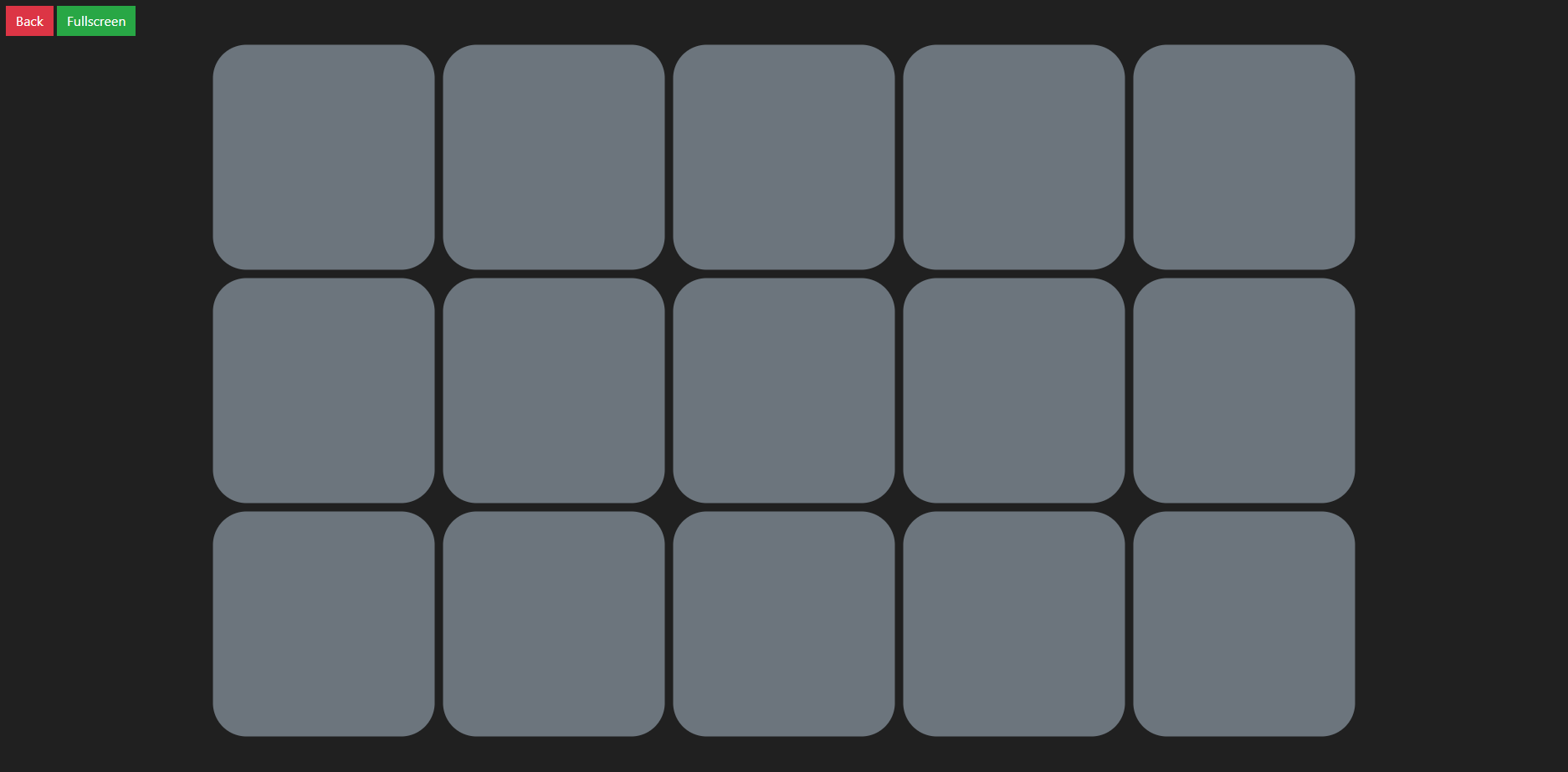
Step 6
If you now see the same buttons as on your computer, the Macro Deck client is now successfully connected to your computer.
You can now proceed with creating a action button